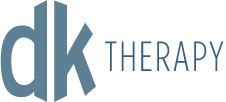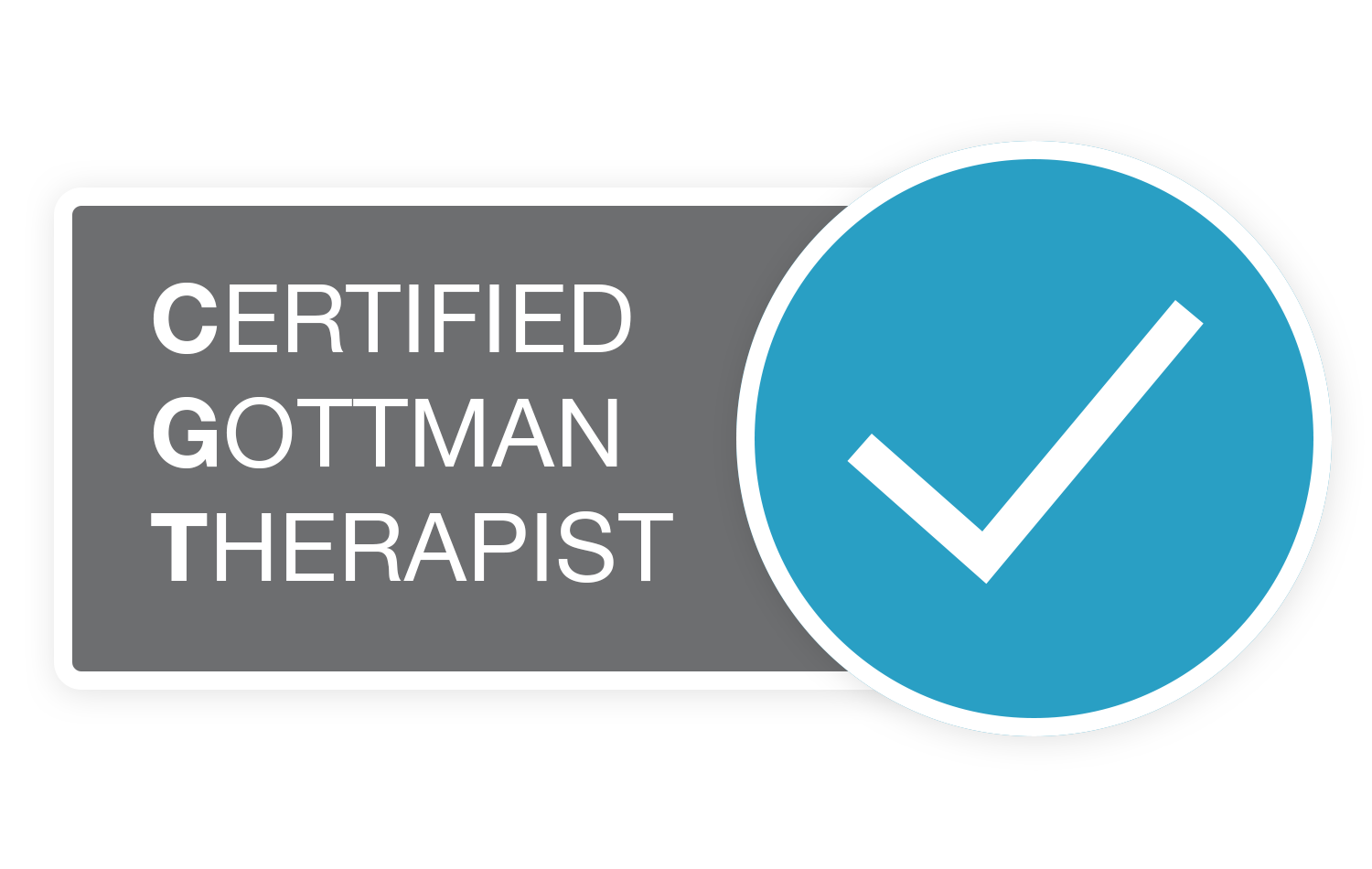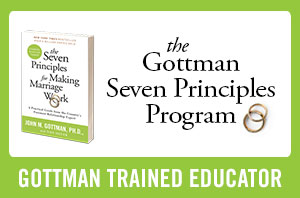If you are new to online video sessions, we hope this will help clarify any questions you may have. Feel free to reach out to our client care coordinators at hello@dktherapy.com or your clinician if you have any technical issues or further questions.
What are online video sessions?
Through audio and video over the internet, you can meet with your clinician on-the-go from your desktop, laptop, tablet, or mobile device (iOS or Android) – it’s your choice!
What equipment do I need?
To participate in online video appointments from your home, you will need one of the following devices:
- Desktop computer with a webcam, speakers, a 2.5 GHz processor, and 4 GB of RAM OR
- Laptop computer with built-in webcam and speakers, a 2.5 GHz processor, and 4 GB of RAM OR
- Tablet device with built-in webcam and speakers, OR
- Smartphone with at least iOS 10 or Android 7.0
(Note: To use a smartphone, you must first download Telehealth by SimplePractice – available for iOS or Android in the app store.) - You will also need an internet connection that is at least 10mbps. For optimal results, a reliable, high-speed internet connection with a bandwidth of at least 10 mbps will minimize connection issues and provide the best quality.
What should I do if I didn’t get the reminder with the link?
Contact your clinician or hello@dktherapy.com/312-248-3190 (you can text us!) if you did not get the link so we can send it to you via email or text.
Can I be located anywhere for the session?
You must be located in Illinois during the time of your session due to Illinois licensure laws (clinicians can only see clients physically located in Illinois). If you will be out of the state, please reach out to your clinician to reschedule your appointment.
The day of the session:
Using a desktop or laptop computer
If you plan to use a desktop or laptop, there is nothing to download prior to your appointment.
Here are the steps to join:
- Approximately 10 minutes before your appointment, you’ll receive an email appointment reminder.
- Note: If you have already consented to receive text and/or email reminders, you will continue to receive them for online video appointments as well. For new clients, make sure you have provided your email and or mobile phone number so that we can enable email or text reminders.
- Click the unique link embedded in the reminder. You may have to copy and paste the link into your web browser if clicking the link does not work. Your video call screen will now open in a new tab.
- If your clinician has already joined the call, you will see their face on the screen. If your clinician has not, you will see yourself, as shown below.
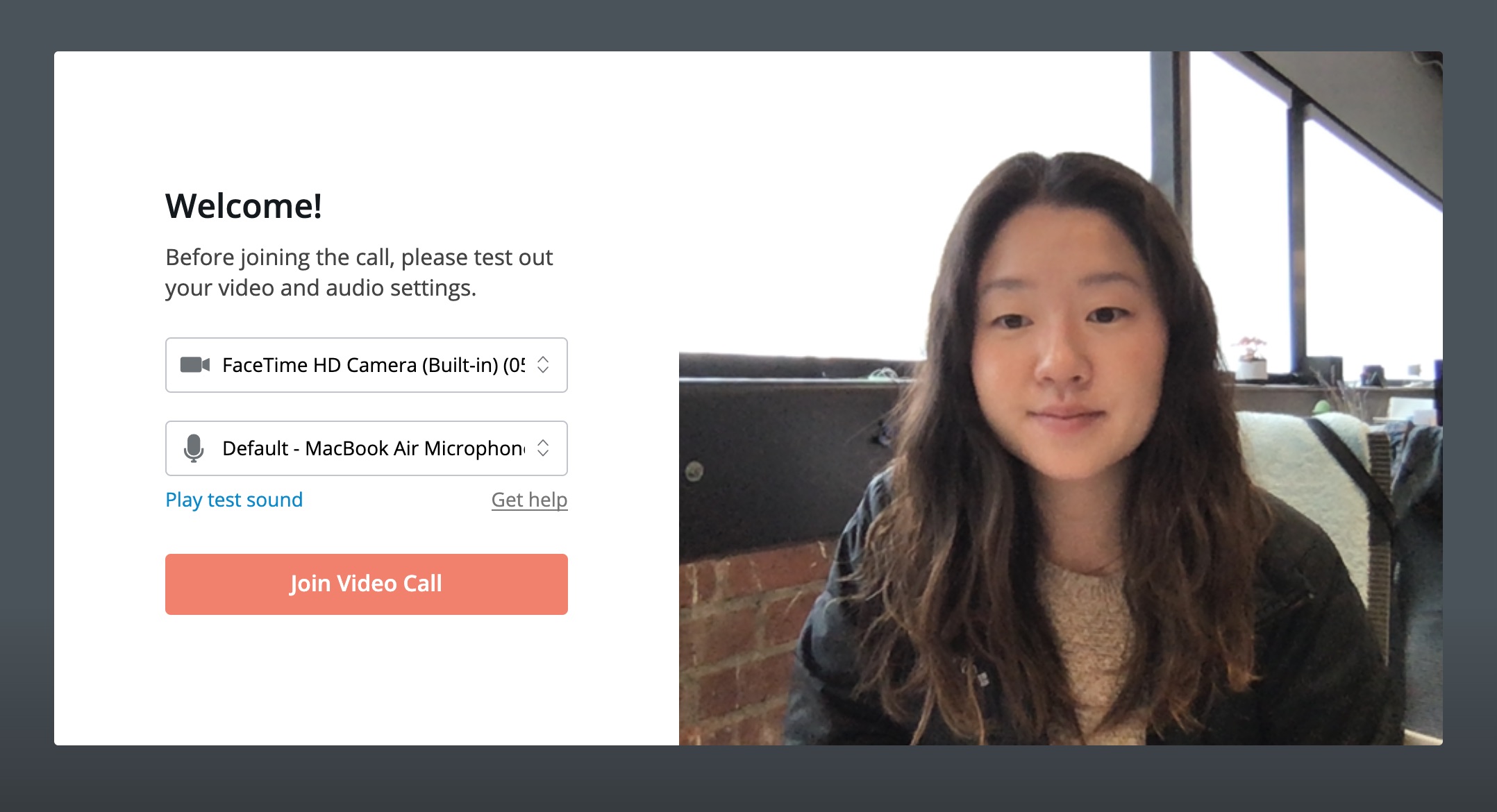
- You will also see the Welcome prompt. Click Play test sound to test your camera and microphone settings and enter your name.
- When you are ready, click Join Video Call. This will take you straight into the video call.
Tip: For information about enabling camera and microphone access, please see: How to enable camera and microphone access for Online Video Sessions.
Using a smartphone or tablet
If you plan to use a mobile device, here are the steps to join:
- Download Telehealth by SimplePractice (for iOS or Android) in the app store. Approximately 10 minutes before your appointment, you should receive an email appointment reminder.
- Open the reminder email on your device and click the unique link. This will open the Telehealth by SimplePractice app.
- If your clinician has already joined the call, you will see their face on the screen. If they have not, you will see yourself.
- When you are ready, click Join Video Call. This will take you straight into the video call.
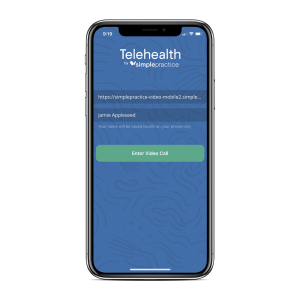
Note: There may be a slight delay for your clinician to join the appointment if they am finishing with a previous appointment. Please be patient and they will join momentarily.
Tips for Success:
- We recommend joining the video appointment a few minutes early to test your settings.
- Identify a suitable room that is quiet, private, and free of distractions.
- To keep background noise to a minimum, make sure to close any doors, shut windows, turn off the television, and keep loud pets in another room if possible. Consider hanging a “Do Not Disturb” sign on the door to avoid interruptions.
- Wearing headphones helps with privacy.
- If you can connect to the Internet, but are having trouble joining the video, you can use our recommended Pre-call Tool.
- To use a smartphone to join a video chat, you must first download the Telehealth by SimplePractice app available in the app store for iOS or Android.
Additional FAQs:
What is SimplePractice?
SimplePractice, LLC is our practice management software for scheduling, case management, Telehealth, and therapy notes. SimplePractice, LLC, uses a HIPAA compliant software so your information will be securely kept.
What can I do to do improve the quality of the connection?
f you live in an area with slow internet, this can really affect the speed of your connection. Here are some basic steps that can improve the overall quality:
- Use wired Ethernet instead of wifi whenever possible. Wifi will work, but you may experience a lag and interference, which can make your video and audio choppy. If you experience a lag or interference while using Wifi, we recommend moving closer to your router. However, wired internet will give you a much smoother, more consistent experience.
- Test your internet connection speed. Google provides an easy way to test your internet connection directly from the google homepage. Simply search: internet speed test. Click the blue button that says Run Speed Test. If it is under 10mbps and you’re using wifi, try using a wired internet connection or restarting your router.
- Close other programs. If you have several programs running in the background, closing them will almost certainly improve the quality. Also, make sure you’re not downloading any large files.
If you are unable to connect, please contact your clinician as soon as possible to see if they can help you troubleshoot.
Can I still do couples therapy if I am not on the same device as my partner/not sitting next to my partner?
We prefer couples to be in the same room and sitting next to/near one another during the time of the session. This allows us to re-create an office setting where couples would be sitting on the same couch, in the same room. This format also allows the dyadic experience of the Gottman Method.
At times, we realize this may not be possible and our online video platform does allow couples to log into the session using different devices for a more ‘teleconference’ format.
**Each partner still has to be physically located in Illinois at the time of the session.
Is Telehealth private?
Just like a face-to-face appointment, your Telehealth visit will be private and confidential.
Will the appointments be recorded?
None of our appointments will ever be recorded or stored.